How to change Zoom background?
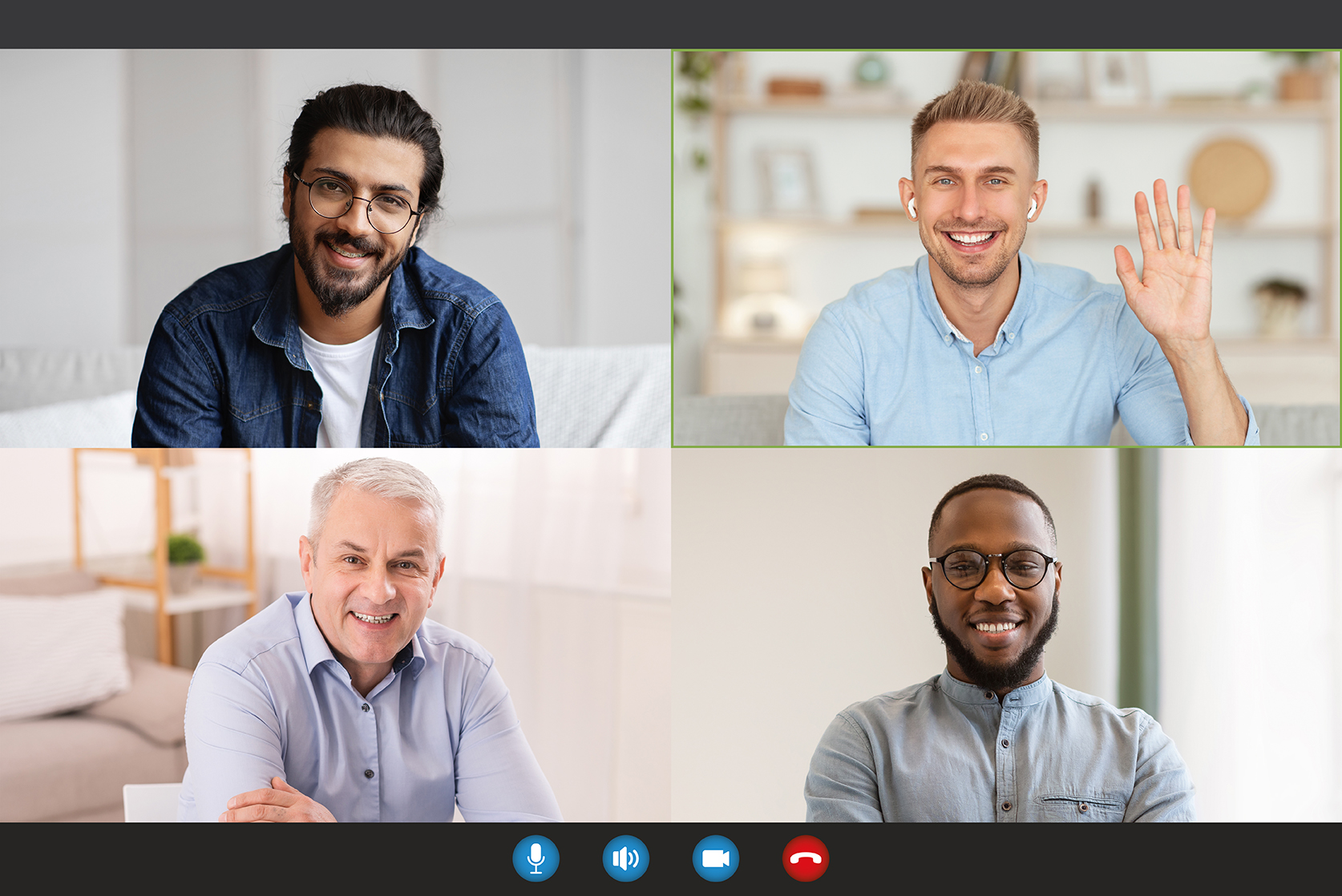
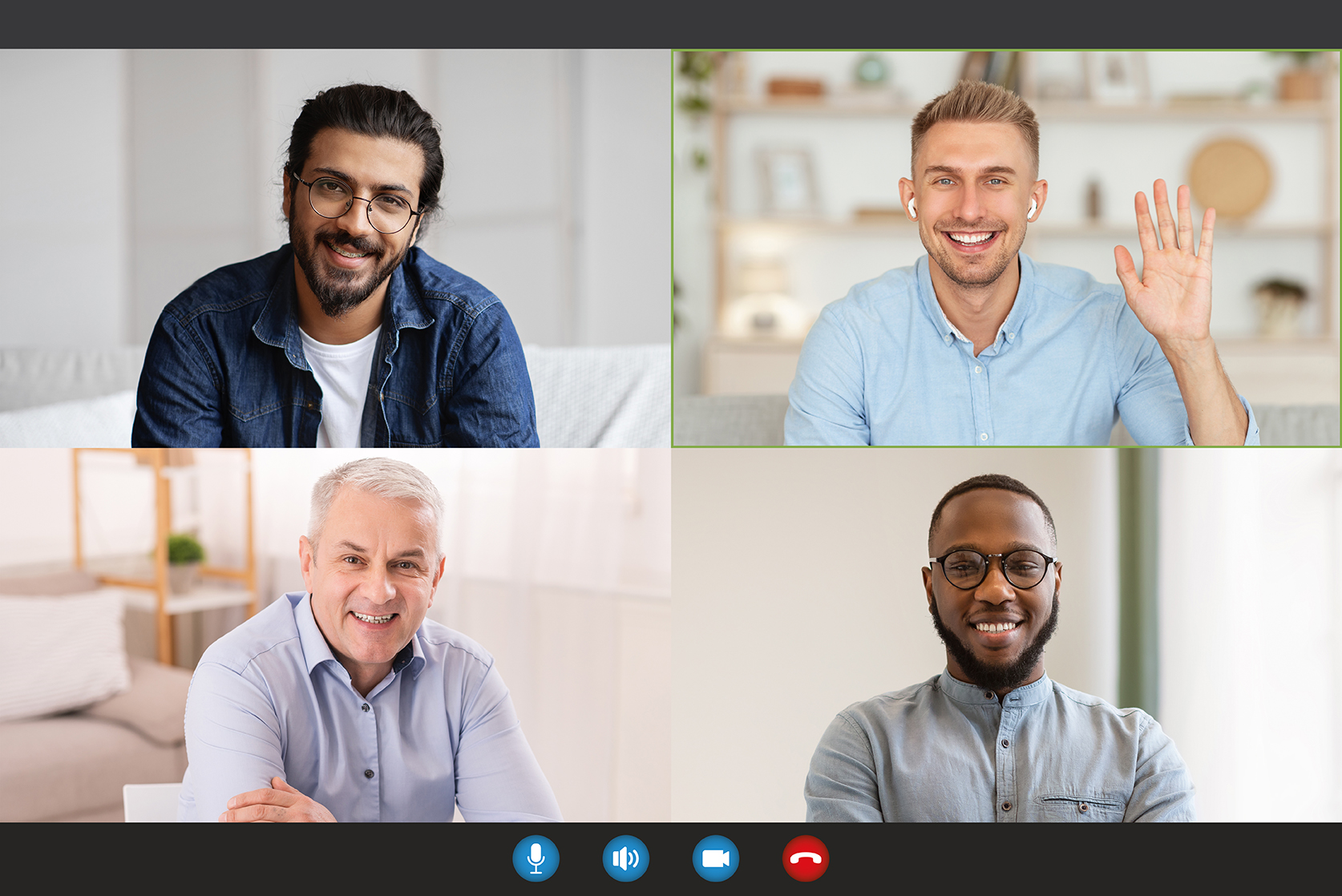
To change your Zoom background, follow these steps:
- Open the Zoom application on your computer and sign in to your account.
- Join or start a Zoom meeting.
- Once you're in the meeting, locate the toolbar at the bottom of the Zoom window.
- Look for the "^" arrow next to the "Stop Video" button. Click on it to reveal a menu.
- From the menu, select "Choose Virtual Background." This will open the Virtual Background settings.
- In the Virtual Background settings, you'll see a few pre-loaded background options provided by Zoom. You can select one of these by clicking on it.
- If you want to use your own image or video as a background, click on the "+" button on the right side of the Virtual Background settings. This will allow you to upload an image or video file from your computer.
- Once you've selected or uploaded your desired background, Zoom will apply it to your video feed.
Note: To achieve the best results, make sure you have adequate lighting in your environment and avoid wearing clothing with colors that may blend with your chosen background.
That's it! You have successfully changed your Zoom background. Enjoy customizing your virtual meeting experience!




































































































